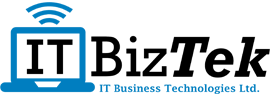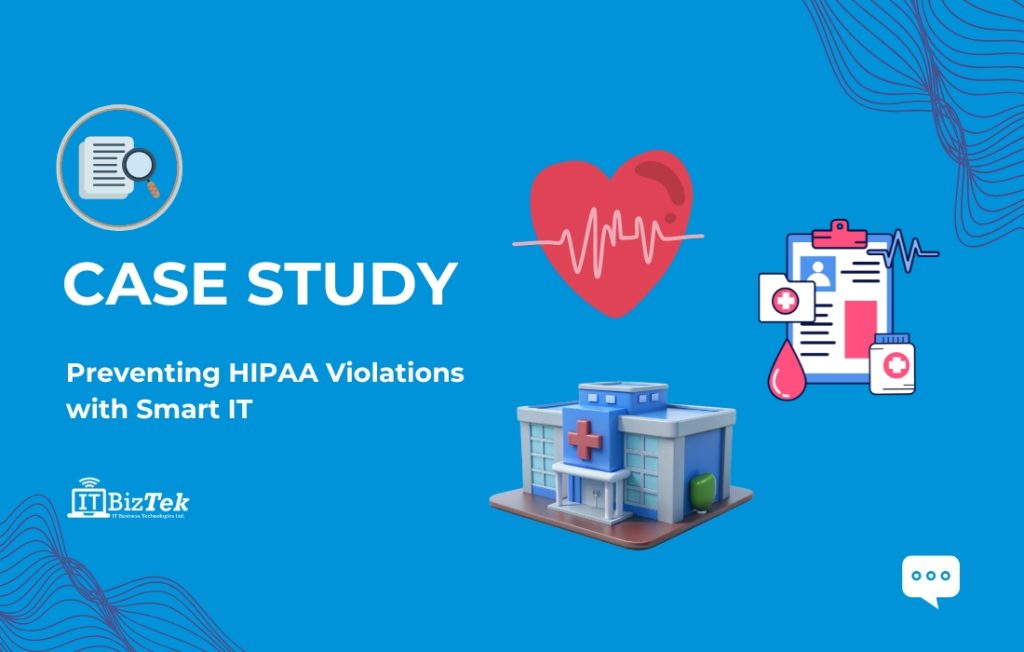In today’s digitally-driven business landscape, a fast and reliable internet connection is crucial for productivity. Navigating through the complexities of internet connectivity involves understanding the intricate web of components, from bandwidth allocation to hardware configurations. Businesses can uncover the root cause and implement effective solutions with these helpful tips for slow internet connection. At ITBizTek, we specialize in providing business IT support across a variety of industries, in this blog we will go through the most common troubleshoots and tips for slow internet connection. If you experience further issues, please don’t hesitate to give our dedicated team a call and we can assist with tailored IT solutions for your business.
1. Conduct Thorough Bandwidth Analysis
One of the first tips for slow internet connection, it’s imperative to start with a thorough examination of your bandwidth needs. Bandwidth refers to the maximum rate of data transfer across your network. This is crucial as it directly impacts the speed and performance of your internet connection.
Why Bandwidth Matters
Understanding your bandwidth requirements allows you to allocate the appropriate amount of data for various tasks. For instance, activities like video conferencing, large file transfers, and streaming demand higher bandwidth compared to general web browsing or emails.
Step-by-Step Process
- Identify connected devices: List all devices connected to your network, including computers, smartphones, tablets, IoT devices, and others.
- Assess activities: Determine the nature of activities performed on each device. For example, categorize them into tasks like browsing, streaming, video conferencing, file transfers, etc.
- Estimate bandwidth requirements: Research and establish the approximate bandwidth requirements for each activity. This information is typically available in terms of Mbps (Megabits per second).
- Aggregate bandwidth usage: Calculate the total bandwidth required by summing up the individual requirements.
- Compare with current bandwidth: Compare your calculated total with the bandwidth provided by your internet service provider (ISP). If the calculated requirement exceeds your current plan, upgrading may be necessary.
This comprehensive analysis forms the foundation for optimizing your network’s performance by ensuring that it aligns with your business activities and device usage.
2. Optimize Router Placement and Settings
The placement of your router significantly impacts signal strength and coverage. One of our tips for slow internet connection is to position the router centrally within your office space and ensure it’s elevated. Additionally, adjust settings like channel frequency to reduce interference from neighbouring networks.
Why Router Placement Matters
A centrally located router with unobstructed access to the entire office area ensures a strong and consistent signal across all devices. To reduce the chance of interference, adjust the channel frequency settings to minimize potential interference from nearby Wi-Fi networks, enhancing the stability and speed of your connection.
Step-by-Step Process
- Central location: Identify a central spot in your office space that is free from obstructions. This allows the router’s signal to reach all corners evenly.
- Elevation: Place the router on an elevated surface, such as a desk or shelf. Avoid placing it on the floor or in enclosed spaces, as this can impede signal propagation.
- Avoid obstacles: Ensure that there are no large obstacles, such as walls or furniture, between the router and the devices it serves.
- Adjust channel frequency: Access the router’s settings through a web browser by entering its IP address (usually found on the router itself). Locate the “Wireless” or “Wi-Fi” settings. Change the channel to one that experiences less interference. Tools like Wi-Fi analyzers can help identify the least congested channels.
- Enable Quality of Service (QoS): If available, enable QoS settings on your router. This prioritizes certain types of network traffic, ensuring critical applications receive the necessary bandwidth.
- Firmware update: Check for and install any available firmware updates for your router. Updated firmware often includes performance enhancements and security patches.
By optimizing your router’s placement and adjusting key settings, you can significantly improve signal strength, coverage, and overall network performance in your office environment. This proactive approach ensures that your business IT support efforts are focused on efficient operations.
3. Leverage Quality of Service (QoS) Settings
Quality of Service (QoS) settings provide a powerful tool to prioritize specific types of network traffic, ensuring vital applications receive the necessary bandwidth. Here’s how you can make the most of it:
Why Quality of Service (QoS) Matters
QoS allows you to give precedence to crucial tasks, such as video conferencing or cloud-based services. This ensures they receive the required bandwidth for seamless operation.
Step-by-Step Process
- Access router settings: Open a web browser and enter your router’s IP address (usually mentioned on the router or in the manual). Log in using your administrator credentials.
- Locate QoS settings: Navigate to the “Quality of Service” or similar option within the router’s settings menu.
- Enable QoS: Toggle the QoS feature to ‘On’ or ‘Enable’.
- Define priorities: Depending on your router, you may be able to assign priority levels to different types of traffic. These can include options like gaming, streaming, video conferencing, etc.
- Set bandwidth limits: Some routers allow you to set specific bandwidth limits for different types of traffic. Allocate higher bandwidth to critical applications.
- Save and apply changes: After configuring the QoS settings, be sure to save and apply the changes.
- Monitor and adjust: Regularly monitor the performance of critical applications to ensure they are receiving the priority they require. If necessary, revisit the QoS settings to make adjustments.
By leveraging Quality of Service settings, you can ensure that essential operations in your office environment receive the necessary bandwidth, even during peak usage times. This strategic allocation of resources helps maintain productivity and efficiency in your business operations, backed by robust business IT support.
4. DNS Optimization
DNS (Domain Name System) servers act as the internet’s phonebook, translating domain names to IP addresses. One of our tips for slow internet connection is that switching to faster, more reliable DNS servers, such as Google’s or Cloudflare’s, can significantly enhance browsing speeds.
Why DNS Optimization Matters
A streamlined DNS system is fundamental to efficient internet browsing. When you type a website address, the DNS server translates it into an IP address, allowing your device to locate and load the site. Opting for reputable DNS servers like Google or Cloudflare ensures swift and accurate translations, resulting in noticeably quicker website loading times.
Step-by-Step Process
- Access DNS settings: Log in to your router’s settings page using a web browser.
- Locate DNS configuration: Navigate to the DNS settings section. This may be under ‘Network Settings’ or similar.
- Choose custom DNS servers: Select the option to set custom DNS servers.
- Input preferred DNS addresses: For example, you can use Google’s DNS: Primary – 8.8.8.8, Secondary – 8.8.4.4.
- Save changes: After entering the DNS server addresses, save the changes.
- Restart router: Some routers may require a restart for the changes to take effect.
- Test browsing speeds: Visit websites to assess if there’s an improvement in loading times.
By optimizing your DNS servers, you can streamline the process of translating domain names to IP addresses, resulting in faster internet speeds for your business operations.
5. Monitor and Manage Network Traffic
Identifying bandwidth-intensive applications or devices through network monitoring tools is crucial for efficient network management. Setting usage limits or implementing traffic-shaping policies ensures critical tasks receive the priority they require.
Why Managing Network Traffic Matters
Thorough monitoring of network traffic allows for precise resource allocation. By identifying and regulating bandwidth-intensive activities, you ensure that essential operations like video conferencing or cloud-based services receive the necessary bandwidth, guaranteeing uninterrupted functionality.
Step-by-Step Process
- Select network monitoring tool: Choose a network monitoring software or tool that aligns with your business IT support requirements.
- Install and configure: Install the chosen tool and configure it to monitor network traffic.
- Identify bandwidth-intensive applications: Analyze the data to pinpoint applications or devices consuming significant bandwidth.
- Set usage limits or traffic shaping: Use the tool to set limits on certain applications or implement traffic-shaping policies to prioritize critical tasks.
- Regularly review reports: Periodically review reports generated by the monitoring tool to ensure optimal resource allocation.
By actively managing network traffic, you can ensure that vital operations in your office environment receive the priority they need, contributing to improved overall internet speeds.
6. Address Hardware Issues
Outdated or faulty hardware components, such as cables, switches, or network interface cards (NICs), can impede internet speed. Regularly inspect and replace any aging or malfunctioning hardware.
Why Address Hardware Issues Matters
The integrity of hardware components is essential for maintaining optimal network performance. Timely identification and replacement of any damaged or aging components, such as cables or switches, prevent potential bottlenecks and ensure consistent internet speeds for your business operations.
Step-by-Step Process
- Conduct visual inspection: Regularly examine cables, switches, and NICs for signs of wear, damage, or corrosion.
- Replace damaged components: If you identify any faulty or aging hardware, replace it promptly with high-quality, compatible alternatives.
- Verify connections: Ensure all connections are secure and properly seated.
- Test connectivity: Run diagnostics to confirm that hardware components are functioning as expected.
By addressing hardware issues proactively, you can prevent potential bottlenecks and maintain consistent internet speeds for your business operations.
7. Consider Load Balancing Solutions
Load balancing distributes network traffic across multiple connections, preventing overloading on a single link. This approach ensures consistent internet speeds even during peak usage periods.
Why Load Balancing Matters
Load balancing is crucial for maintaining a stable and high-performing network. By evenly distributing traffic across multiple connections, it prevents any single link from becoming overloaded, ensuring that your business experiences consistent internet speeds, especially during times of heightened demand.
Step-by-Step Process
- Research load-balancing solutions: Begin by conducting thorough research to identify load-balancing solutions that align with the specific needs and scale of your business.
- Implement load-balancing hardware or software: Depending on your requirements, choose between hardware-based or software-based load-balancing solutions. Install and set up the chosen system within your network infrastructure.
- Configure load balancing settings: Access the load balancing system’s settings or dashboard. Customize configurations to suit your network’s demands. This may involve specifying traffic distribution algorithms, setting thresholds, and defining failover mechanisms.
By considering load balancing solutions, you effectively optimize your network’s performance, ensuring consistently high internet speeds for seamless business operations, even during periods of peak usage.
In conclusion, a slow internet connection can significantly impact business operations. By employing advanced IT support strategies, you can diagnose and address speed issues effectively. Whether through optimizing configurations or upgrading hardware, taking these steps will help ensure your business enjoys fast and high-speed internet connectivity.
Contact ITBizTek today for customized business IT support solutions that are guaranteed to elevate your network performance.